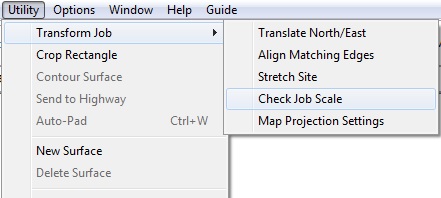
Previously entered data that is entered at the wrong scale can be corrected with the Transform Job command on the Utility menu. Select Transform Job - Check Job Scale from the Utility menu.
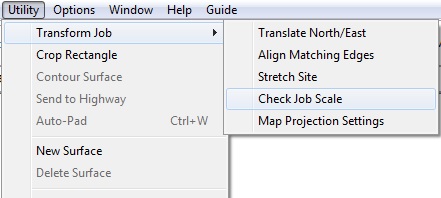
Locate a known dimension on the plans and enter two points at each end. You may use the scale bar, however it is recommended to check another known dimension as well.
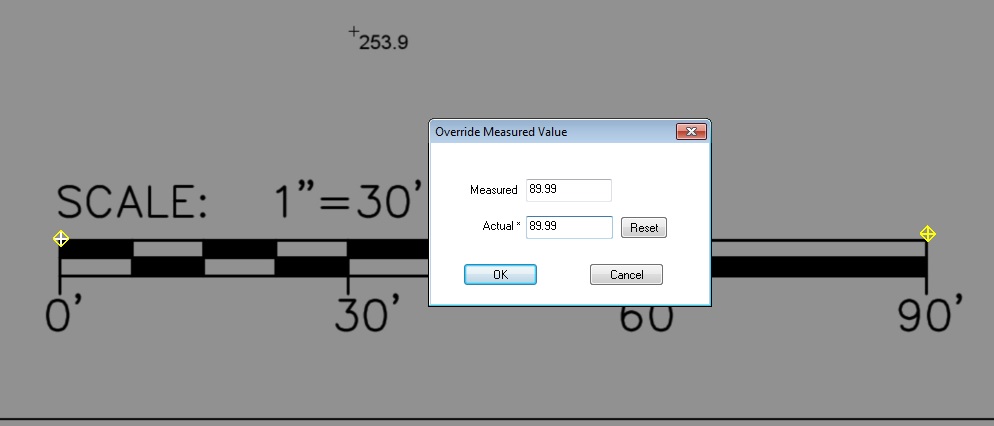
The Measured distance will display. If the distance is correct (within a small tolerance), keep the Actual value and click OK.

If the Measured distance is incorrect, type in the correct distance in the Actual field and press OK.
Note: CAD files do not have a scale, so using this feature on them is not recommended. If you import CAD file data and it seems to be incorrect (like off by a factory of 12), reimport the CAD file and select Cad Transfer Units from the Data Transfer menu. Change the units to Architectural and then import the data.