Balance Regions can be modified by changing the Name, Fill Factor or boundary of the region. They can also be deleted. These functions are explained below.
![]()
Changing the Boundary
There are a couple ways to change the boundary of the Balance Regions. Using the Pen or the Brush
![]() Pen
Pen
The Pen is used to enter a Balance Region by entering points to create a perimeter. To expand the boundary of an existing region, press the Balance Region (pen) button. The Balance Regions window displays.
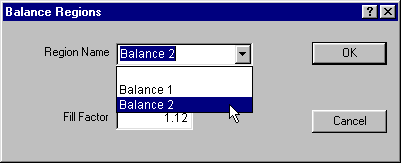
Choose the desired region using the drop-down menu and press OK.
The Region displays "open" with the last point connected by a rubber-band line. You can use the Backspace key to remove points or the Left Mouse Button to enter addition points to modify the boundary.
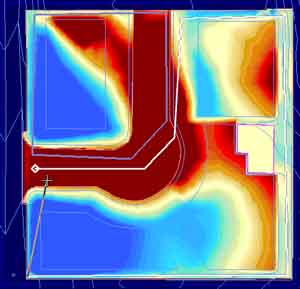
Press the Right Mouse Button to close the region. The Balance Region Total window displays showing the new values for the region.
![]()
Changing the Region Name and/or Fill Factor
To change the Region Name and/or Fill Factor of an existing Balance Region, switch to Edit Mode and change the Surface to Design and the Layer to Balance Regions.
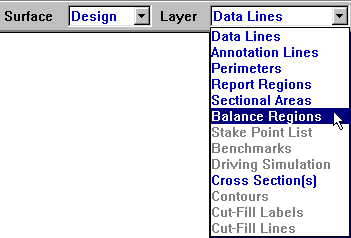
Click on the region you want to change until you see the name display in the lower right side of the Elevation window. Double-click on the Balance Region to display the window below.
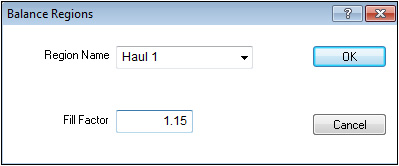
Type in a new Region Name and/or Fill Factor for the selected region. Press OK to apply the changes.
![]()
Edit Mode
Switch to Edit Mode and change the Surface to Design and the Layer to Balance Regions.
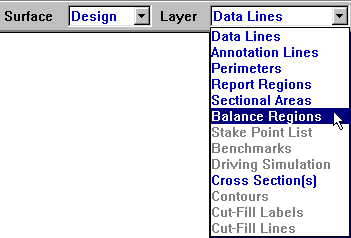
Select the desired Balance Region on the screen and press the Delete Key on the keyboard or choose Delete from the Edit Menu.
![]()