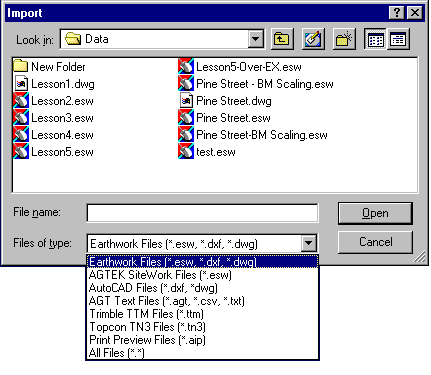
Earthwork 4D can import a variety of file types. Below is a list of available file types which can be imported.
|
Earthwork Files |
(*.esw, *.dxf, *.dwg) |
|
|
|
|
AGTEK SiteWork Files |
(*.esw) |
|
|
|
|
AutoCAD Files |
(*dxf, *.dwg) |
|
|
|
|
AGT Text Files |
(*.agt, *.csv, *.txt) |
|
|
|
|
Trimble TTM Files |
(*.ttm) |
|
|
|
|
Topcon TN3 Files |
(*.tn3) |
|
|
|
|
Print Preview Files |
(*.aip) |
Importing begins by selecting Import from the File menu or by choosing the Open from the File menu. When selected the Open window displays.
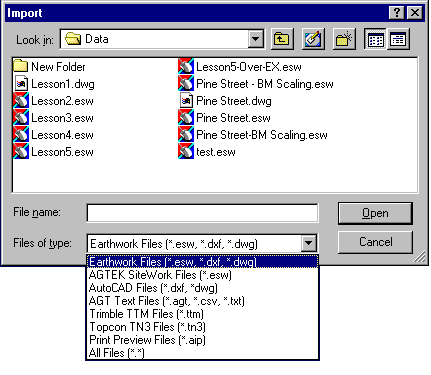
Use the drop-down menu to choose the desired file type. All files with the selected type display in the window. Select the file and press the Open button.
![]()
AGT and AutoCAD Files (.dxf, .dwg, .agt, .csv, .txt)
AGT and AutoCAD files all open using CAD Transfer Mode. All available CAD files (.dxf and .dwg) and AGT files in that directory appear in the window. Change the directory path and select the file from the list in the window. The name then displays in the File Name text box. Press the Open button to get the file. The screen switches to CAD Transfer mode allowing you to transfer the data to the appropriate surface. Select the data and transfer it to the corresponding surface and layer. Go to CAD Transfer Mode for more information on transferring data.
![]()
Trimble and Topcon Files (.ttm, .tn3)
TTM (Trimble) and TN3(Topcon) are trimesh files. If the existing surface is created first, and then the TTM or TN3 file is read, the design surface will not update. The triangle mesh displays what was read from the file and 3D View can be entered to display the Cut/Fill. Any editing of the surface will cause AGTEK to re-write the triangular mesh which was just imported. The data in these files will over-write any existing data in the current surface layer.
![]()
Print Preview Files (.aip)
Importing an AIP file automatically switches the program over to the Print Preview Page. Any reports or images already on the Print Preview Page remain and the imported .aip file adds to the page.