![]()
-
Enter the benchmarks in Edit mode by selecting the point and then pressing the Add Benchmark button. If the coordinates are know for the benchmarks, type in the coordinates.

-
Benchmarks can be added in Entry mode by switching to the Benchmarks layer and using (F8) Snap to enter benchmarks.
Once all the required benchmarks are entered, follow the steps below to reorder the benchmarks for scaling.
-
Switch the current layer to Benchmarks.
-
Select the first benchmark to use with the Enter/Left Mouse button. Select the next two in order using Shift Key + Enter/Left Mouse button so all three benchmarks are selected.
-
Press the Right Mouse button. The Reorder Benchmarks window displays.
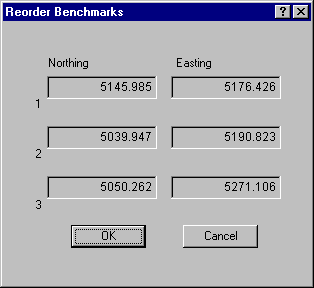
-
Press OK to close the window. The selected benchmarks are now in the correct order for benchmark scaling.