![]()
-
Located 3 common points on each sheet. These may be property lines or other common points found on both sheets. You may want to circle the points for quick reference.
-
Enter the benchmarks in Edit mode by selecting the point and then pressing the Add Benchmark button. If the coordinates are know for the benchmarks, type in the coordinates.
-
Benchmarks can be added in Entry mode by switching to the Benchmarks layer and using Snap to enter benchmarks.
-
Switch the current layer to Benchmarks.
-
Select the first benchmark to use with the Enter/Left Mouse button. Select the next two in order using Shift Key + Enter/Left Mouse button so all three benchmarks are selected.
-
Press the Right Mouse button. The Reorder Benchmarks window displays.
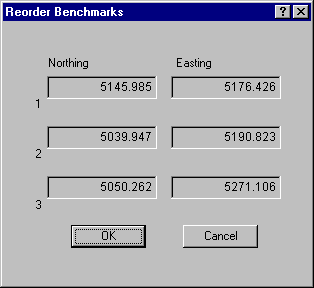
-
Press OK to close the window. The selected benchmarks are now in the correct order.
-
Place the new sheet on the digitizer.
![]()
-
Switch to Entry Mode, or select Edit>Tablet Scale. The Tablet Scaling window displays. Press OK.
-
Locate the benchmarks on the new sheet. Place the digitizer cursor over Benchmark #1 and press the Enter button. Repeat this process for #2 and #3.
-
The new sheet is now scaled to the previous sheet.