![]()
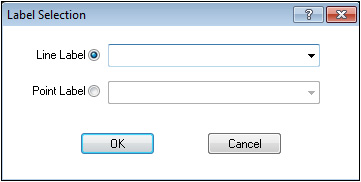
![]()
Selecting Lines by Label
When selecting Lines by label, click on Line Label and use the drop-down menu to select the line label from the list of used line labels for the job.
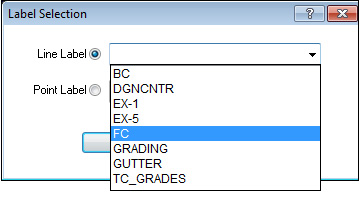
Press OK to close the window and select all the data with that line label. If no data selects, the line label is not in the currently selected surface.
![]()
Selecting Points by Label
When selecting Points by label, click on Point Label and use the drop-down menu to select the point label from the list of used point labels for the job.
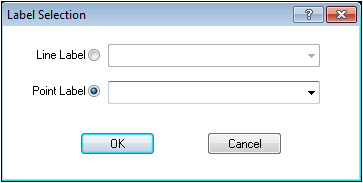
Press OK to close the window and select all the data with that point label. If no data selects, the point label is not in the currently selected surface.
![]()
Selecting by Wild-Card
This process allows you to select multiple labels by searching for common characters in the label. This process works for both Line and Point Labels.
For example: Below, the phrase DESIGN* is being searched for in the Line Labels. At the end of the phrase, and asterisk (*) is added. This means to search for all labels that start with the phrase DESIGN.
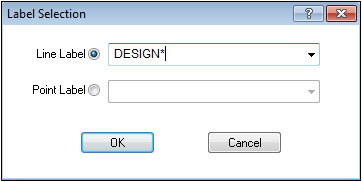
Press OK to close the window and select all the data that starts with the phrase DESIGN. If no data selects, the point label is not in the currently selected surface.
-
The same process is used to search for labels that end in the same phrase or characters, in which case, the (*) would be at the start of the phrase, such as *DESIGN, and would select all labels that end in the phrase DESIGN.
-
The wild-card search also allows searching for any common characters in any part of the label. To do this, place an (*) both before and after the phrase, such as *DESIGN*. This will search for the phrase DESIGN at the beginning, middle, or end or all the labels.