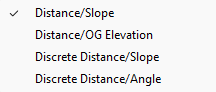
There are four modes available for entering design lines in Entry Mode. The Crtl-Q key on the keyboard cycles the four modes, and the status bar changes accordingly, with blue color used to indicate when a field is in discreet mode. The mode maybe also be set in Entry Mode by selecting Modeling Options under the Options Menu. The Q key on the keyboard returns to the Distance/Slope mode.
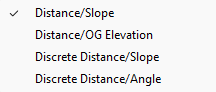
Distance/Slope |
Displays distance/slope of the line. Type in the elevation of the first point and press the Left Mouse button. Type in the next elevation and move the crosshair. Observe how the slope is displayed in the lower right of the status bar. |
|
|
Distance/OG Elevation |
Displays distance and Original Ground elevation (when Original Ground data exists in the file.) |
|
|
Discreet Distance/Slope |
Calculates a distance which varies with zoom factor, and derives the slope from it, so that when a second elevation is entered in the Elevation Entry Box and the cursor is moved, the resulting slope is displayed. The distance values are at even stops of 1, 5, and 10 units. |
|
|
Discreet Distance/Angle |
Calculates a distance which varies with zoom factor, and an angle which initially uses single degree increments, and then uses 45 degree increments as data is entered after the second point is entered. To orient the coordinate system for this use in Entry Mode, the user either presses the F12 key to select which line segment to align to, or enters the first two points. The X key is pressed reset the drawing coordinate system so that zero degrees is up. Also see: Data Orientation |