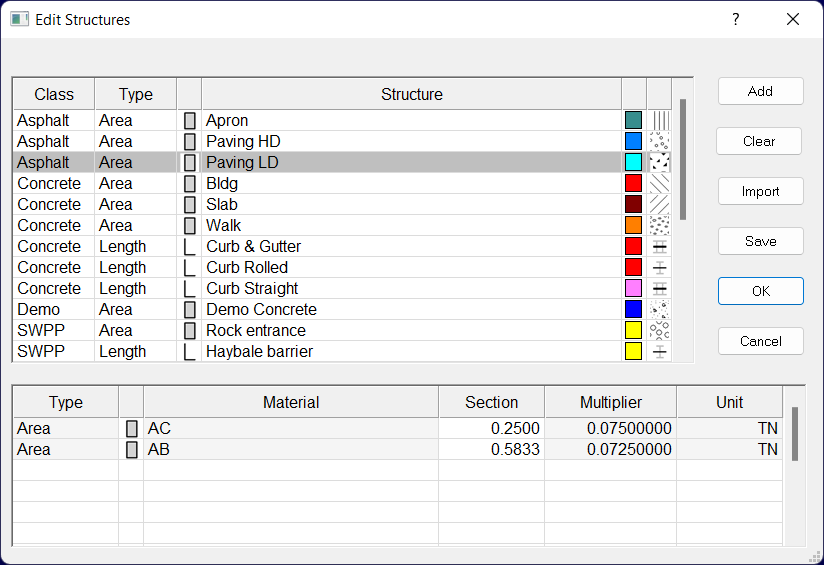
Video Links: Creating Materials and Structures, Creating a Master Structures List from a Materials 4D File
Materials uses a list of structures composed of materials. Structures and their materials are listed for each job and may be edited as needed. There are three type of above ground structures in Materials. Areas, Lengths and Counts. Each structure uses a measurement, section, and multiplier to calculate material quantities.
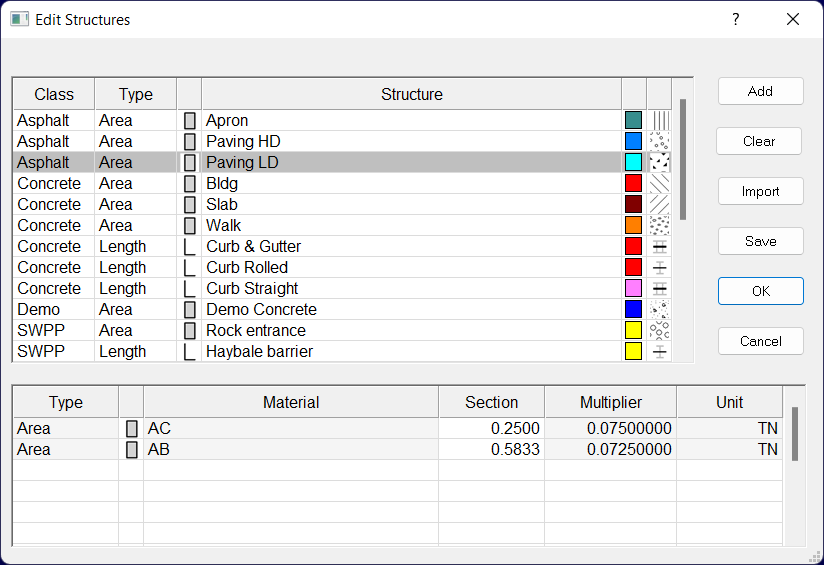
Scroll to the end of the list. Select the Class. The default class is 2D. Additional classes may be added. Select the Type (Area, Length or Count). Enter the Structure name. Press Tab to enter a Material. Select the Material from the list or enter a material name. Enter the desired section depth. Enter the multiplier if you are adding a new material. Select the desired unit. Click on the Color symbol to edit the color. Click the Pattern to edit the pattern. When all structures have been added click OK.
Double-click on the Structure Name to edit the name. click on the color symbol to edit the color. Click the Pattern to edit the pattern. Double click the Section field to edit the depth. The Multiplier cannot be modified. Click the Type field to add a material. To delete a material, right click on the structure and select Delete Selected. When all structures have been modified click OK.
Right click on the Structure Name and select Delete Selected. To select multiple structures, hold the Shift key on the keyboard to select additional structures. Click the Clear button to delete all the structures from the list. When all desired structures have been deleted click OK.
Click the Import button to import a structures list exported from a previous job. Select the desired CSV file and click Import. When all desired structures have been imported click OK.
Click the Save button to export the structures to a file. You may save the file as the default StructuresF.def (Feet) or StructuresM.def (Meters) for future projects.