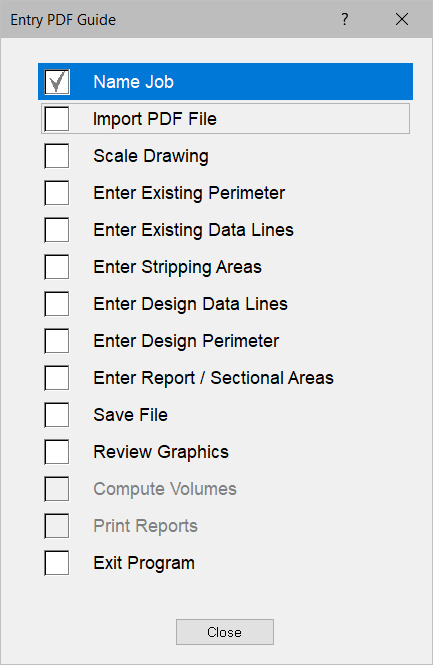
The PDF Entry Guide is designed to assist data entry from a raster PDF file. Press Guide on the menu bar and select PDF to display the PDF Entry Guide. Press the G key on the keyboard to activate the guide after selecting the desired guide. The suggested data entry sequence is listed from top to bottom on the list. Below is an explanation of the commands on the PDF Entry Guide.
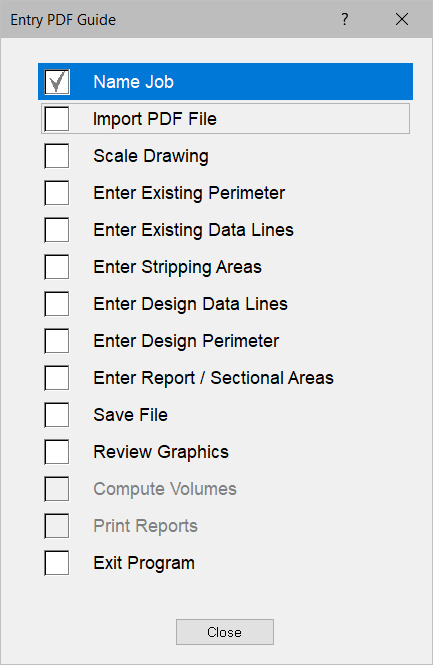
Name Job |
Entry of job name, builder and data. Units of measure is only available on a new job. |
|
|
|
|
Import PDF File |
|
Import the desired PDF file. |
|
|
|
Scale Drawing |
|
Used to scale the PDF drawing. |
|
|
|
Enter Existing Perimeter |
Switches to Entry Mode, Existing Surface, Perimeter Layer |
|
|
|
|
Enter Existing Data Lines |
|
Switches to Entry mode, Existing Surface Data Lines Layer. |
|
|
|
Enter Stripping Areas |
|
Switches to Entry mode, Existing Surface, Stripping Areas Layer. |
|
|
|
Enter Design Data Lines |
Switches to Entry mode, Design surface, Data Lines Layer. |
|
|
|
|
Enter Design Perimeter |
|
Switches to Entry mode, Design surface, Perimeters Layer. |
|
|
|
Enter Report/Sectional Areas |
Switches to Entry mode, Design Surface, Report Regions Layer. |
|
|
|
|
Save File |
|
Saves the current job. |
|
|
|
Review Graphics |
Switches to 3D View Mode. |
|
|
|
|
Compute Volumes |
Calculates the volumes for the Design Perimeter and any Report Regions. |
|
|
|
|
Print Reports |
Switches to the Print Preview Page and send the Cut-Fill Shade Map and Volume Report to the Print Preview Page. |
|
|
|
|
Exit Program |
|
Exits the program. If job has changed since last save, you are prompted to save the job before exiting. |