|
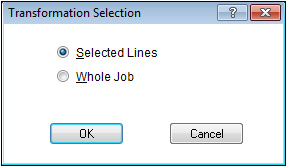
At this point, you can decide to use only
the selected data or move the whole job. Press OK to continue. Pick the FIRST point indicating what data
you want to move. The Translate North/East window displays.
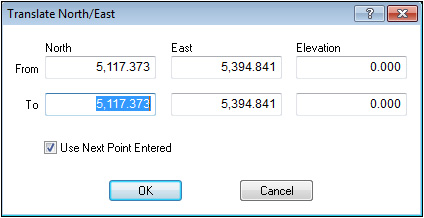
Either type in the To
coordinates or use the Use
Next Point Entered option. If you use the second option,
select a SECOND point indicating where you want to move this
data to. Using the second option also displays the Translate
North/East window again for verification of the second point. Press OK to continue. The Translating Site
window displays.
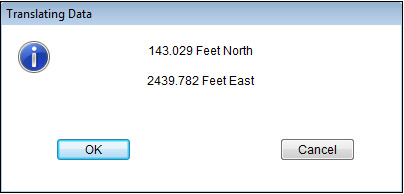
|
![]()