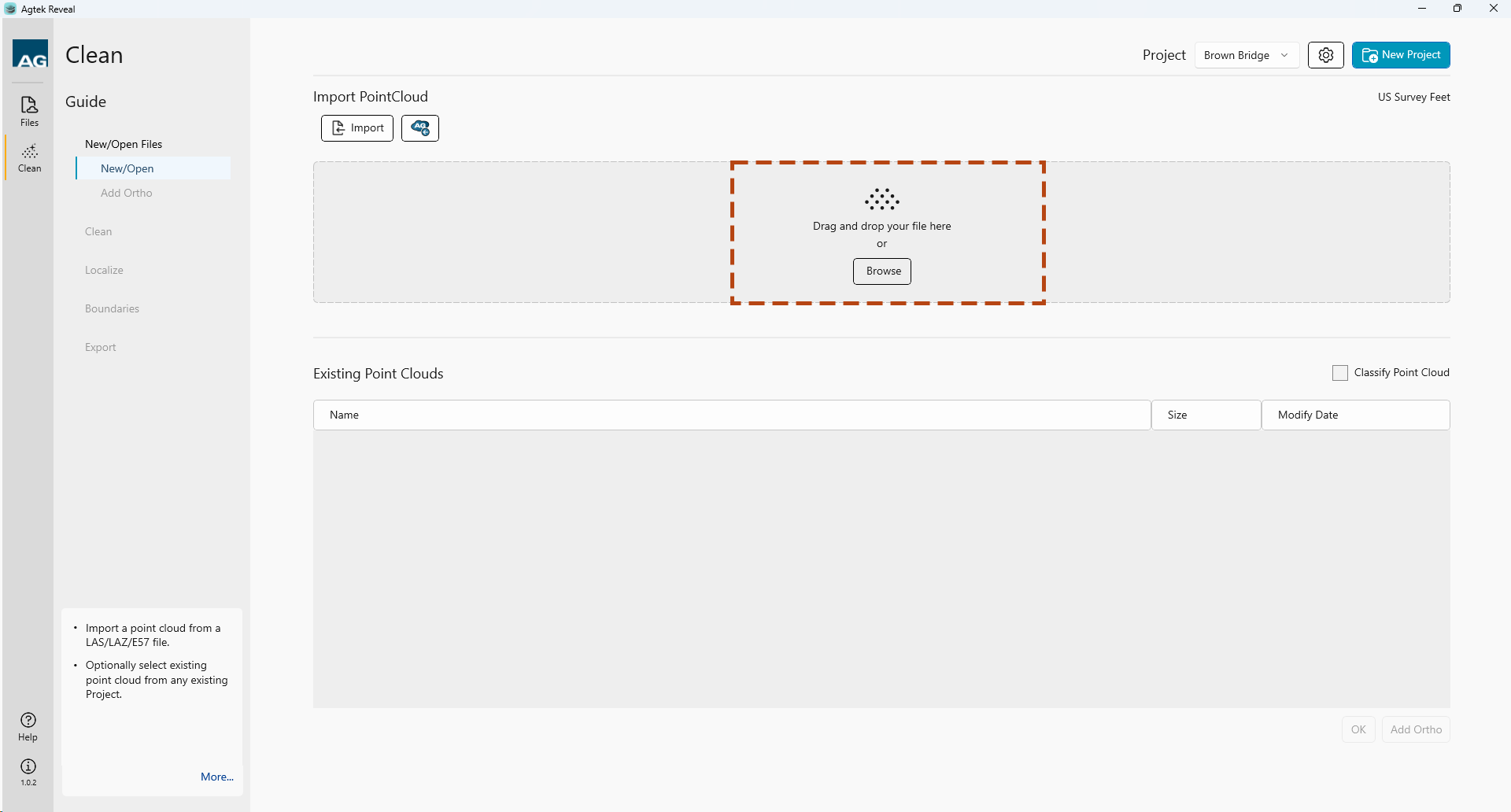
Reveal works with the .las and .laz file formats.
You can import your project files into Reveal many ways.
1. Drag and drop your files.
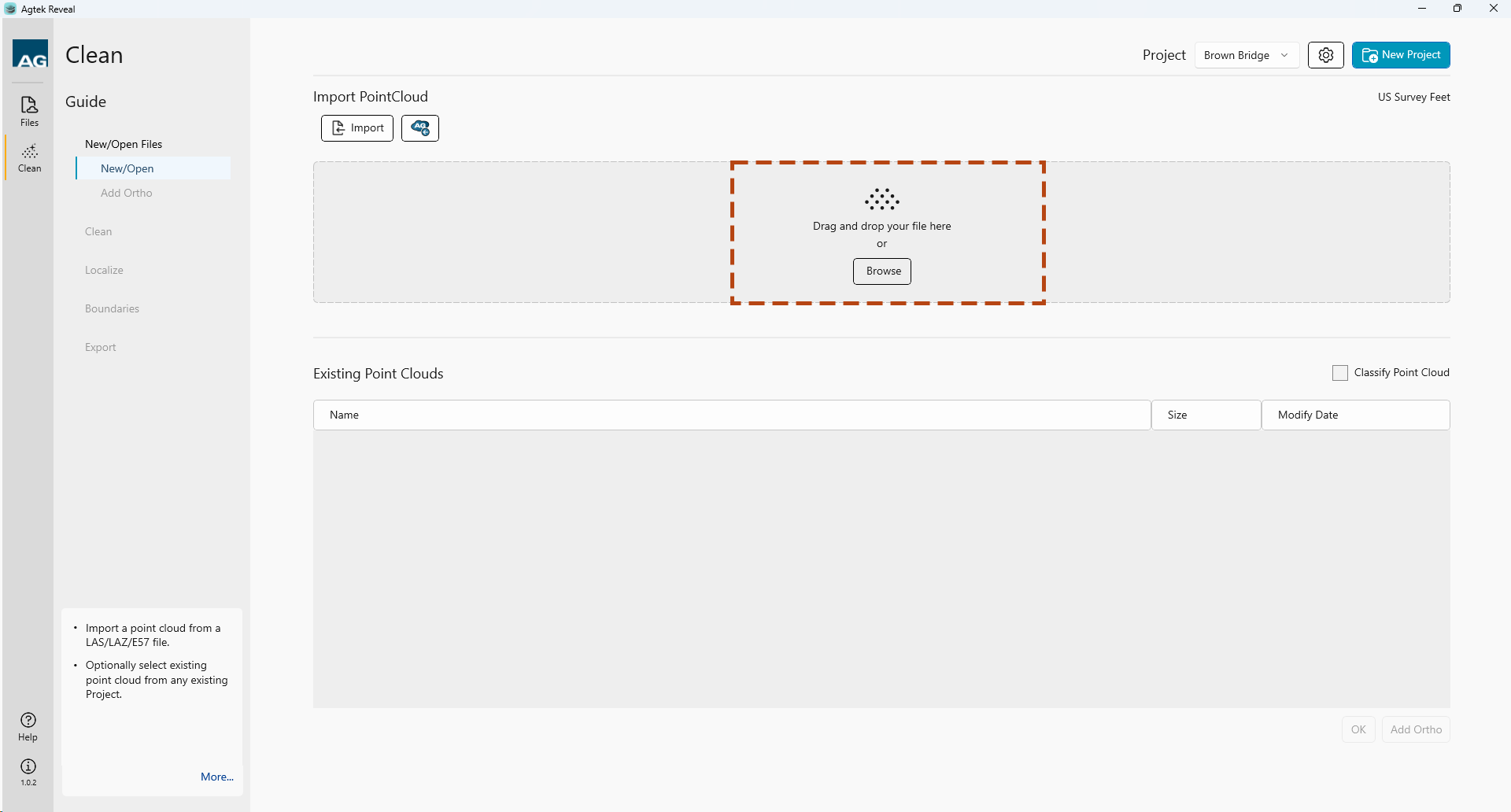
2. Browse for a file on your machine.
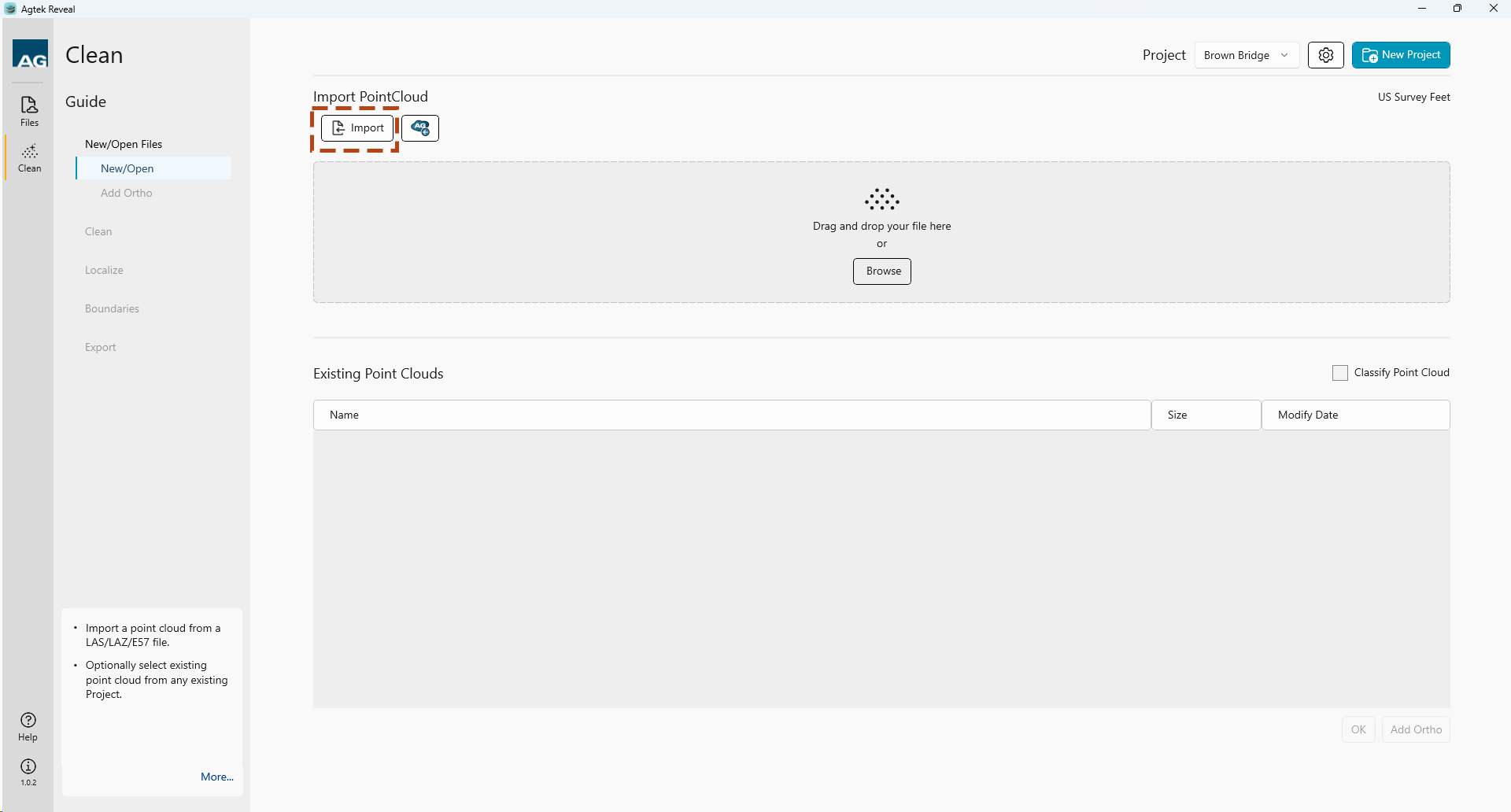
3. Select a project file from Agtek Access.

Upon selecting your Project data, Reveal will import your file and display the file in the Existing Point Clouds menu.
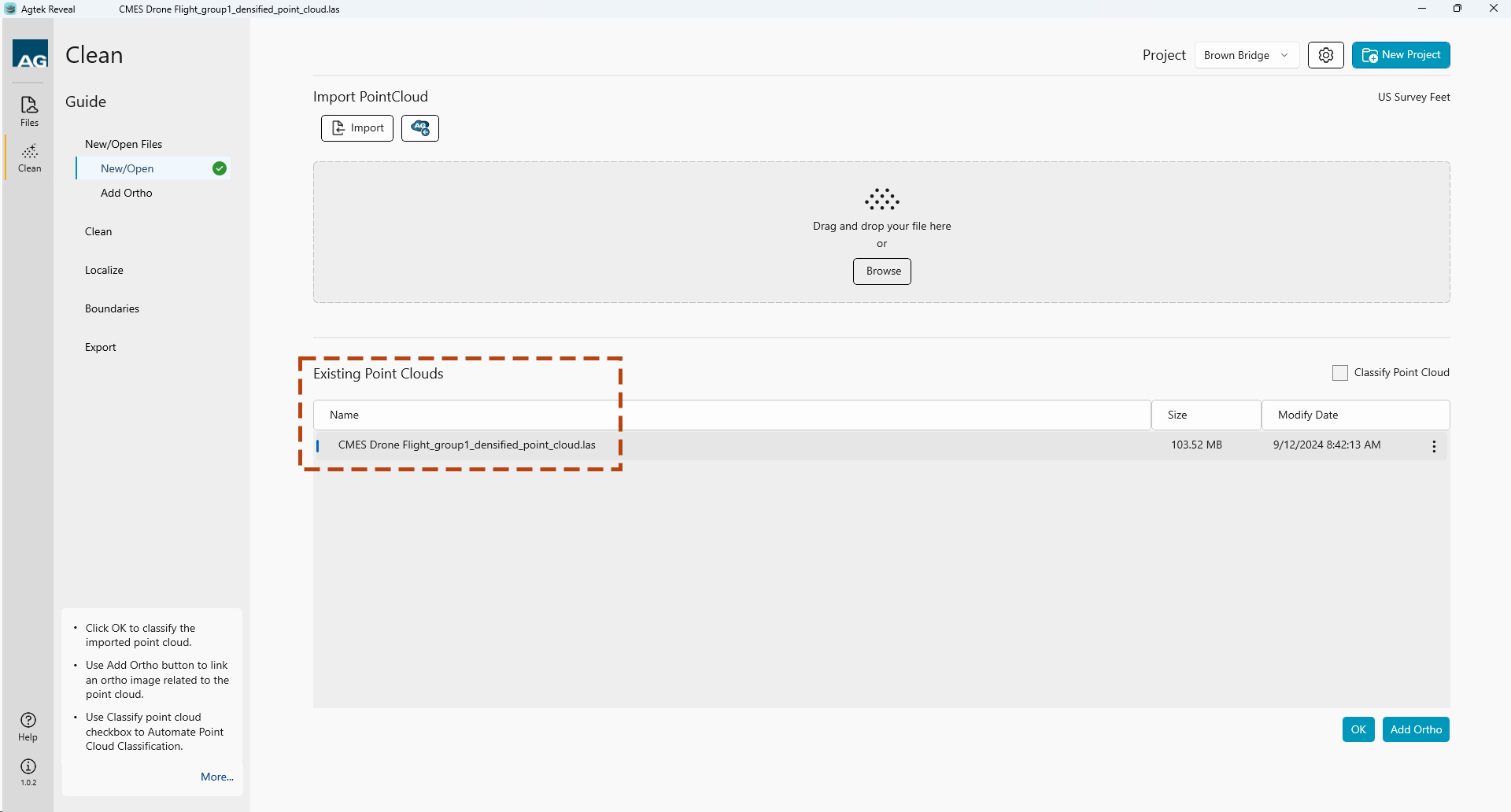
Reveal offers Auto Classification of your project data upon import. To enable this function simply select the checkbox prior to importing your file.
Selecting Classify after import will make the file unavailable until classification is complete. The time to complete varies with the project data and hardware speed. Once complete the file will be available to use and listed in the Existing Point Clouds menu.
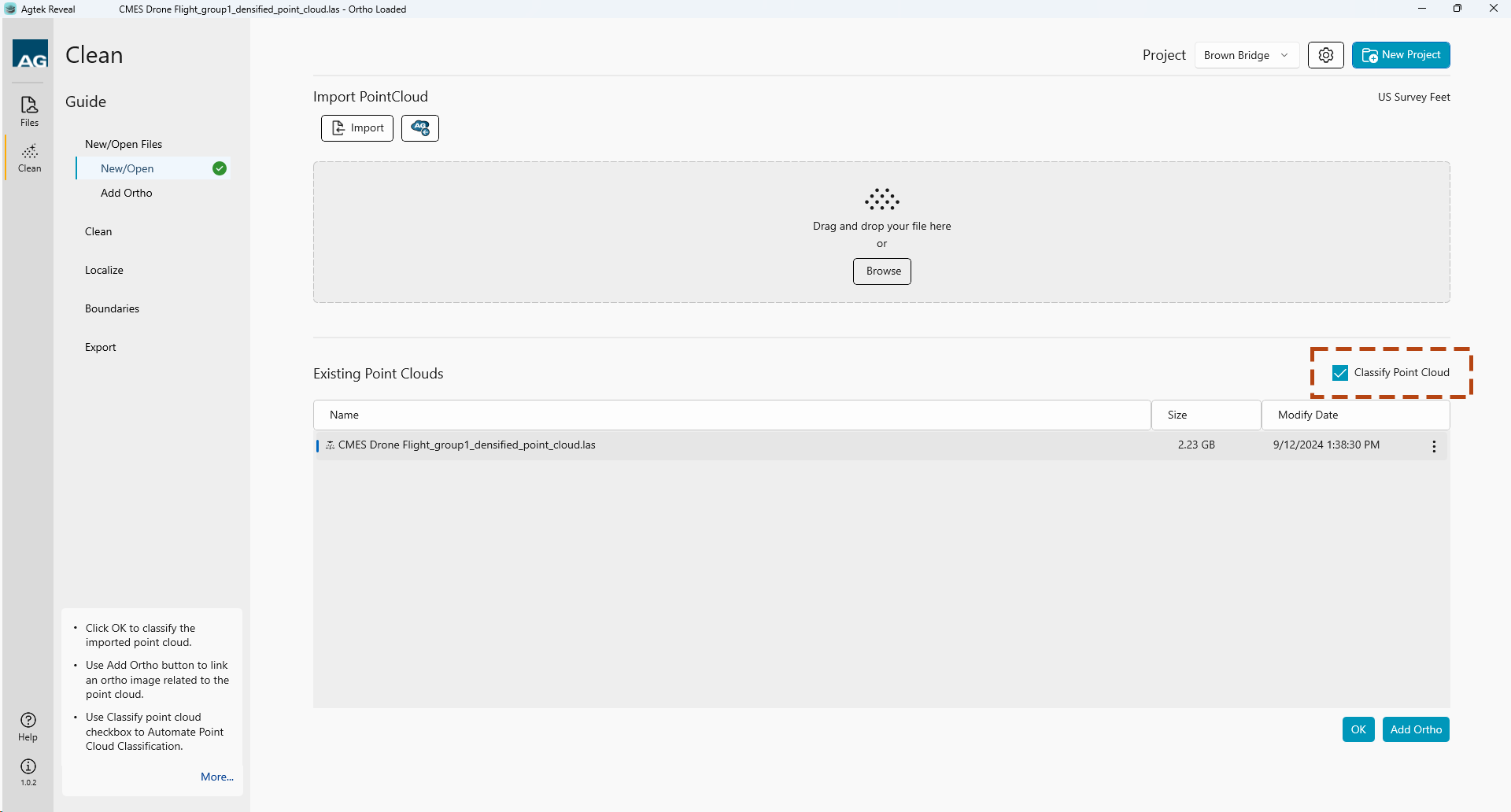
Select an Existing Point Cloud file, then click the Add Ortho button
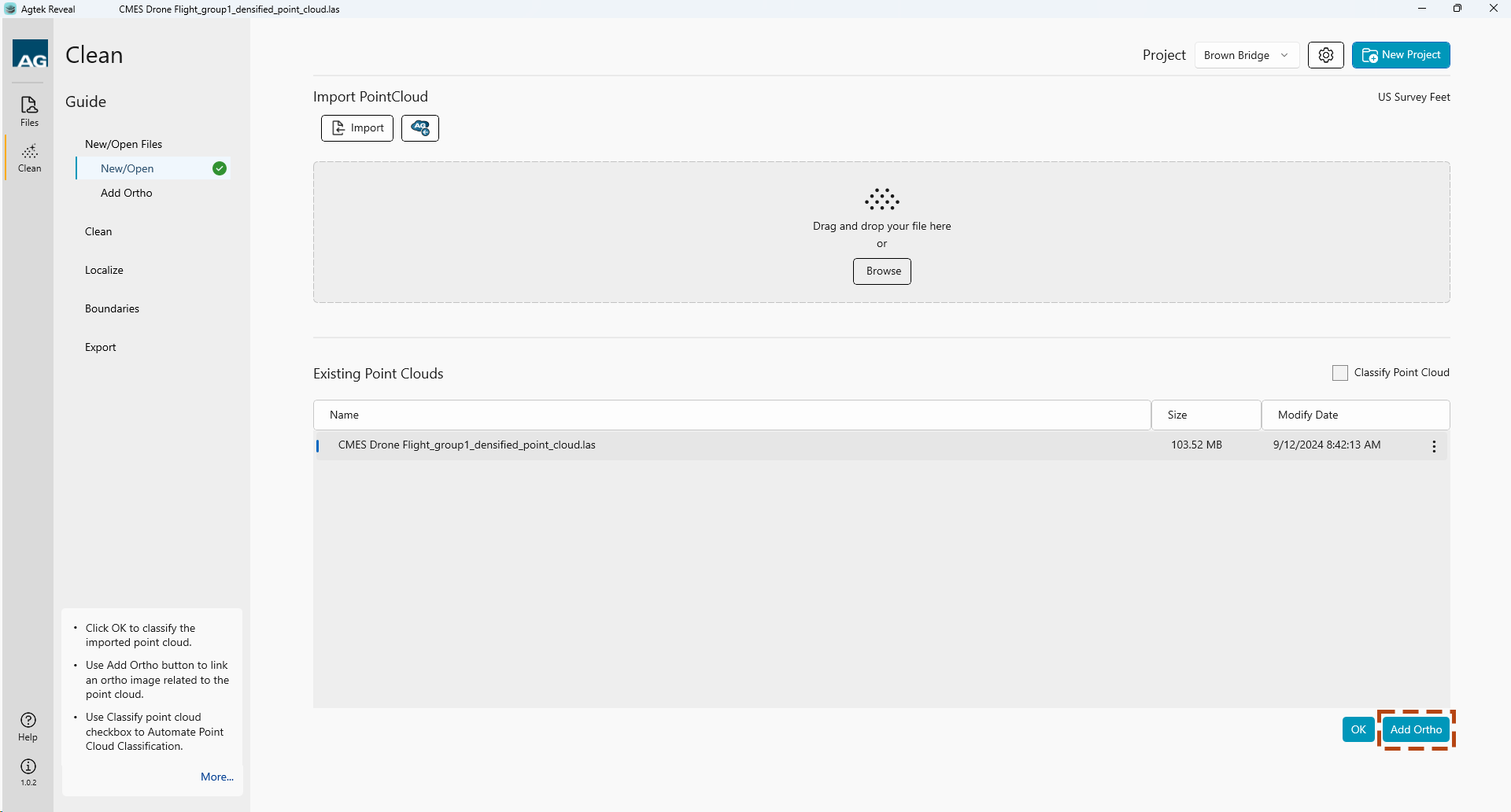
Upload your Orthomosaic image by dragging and dropping or selecting the Local or Agtek Access icons. Accepted file types is tiff.
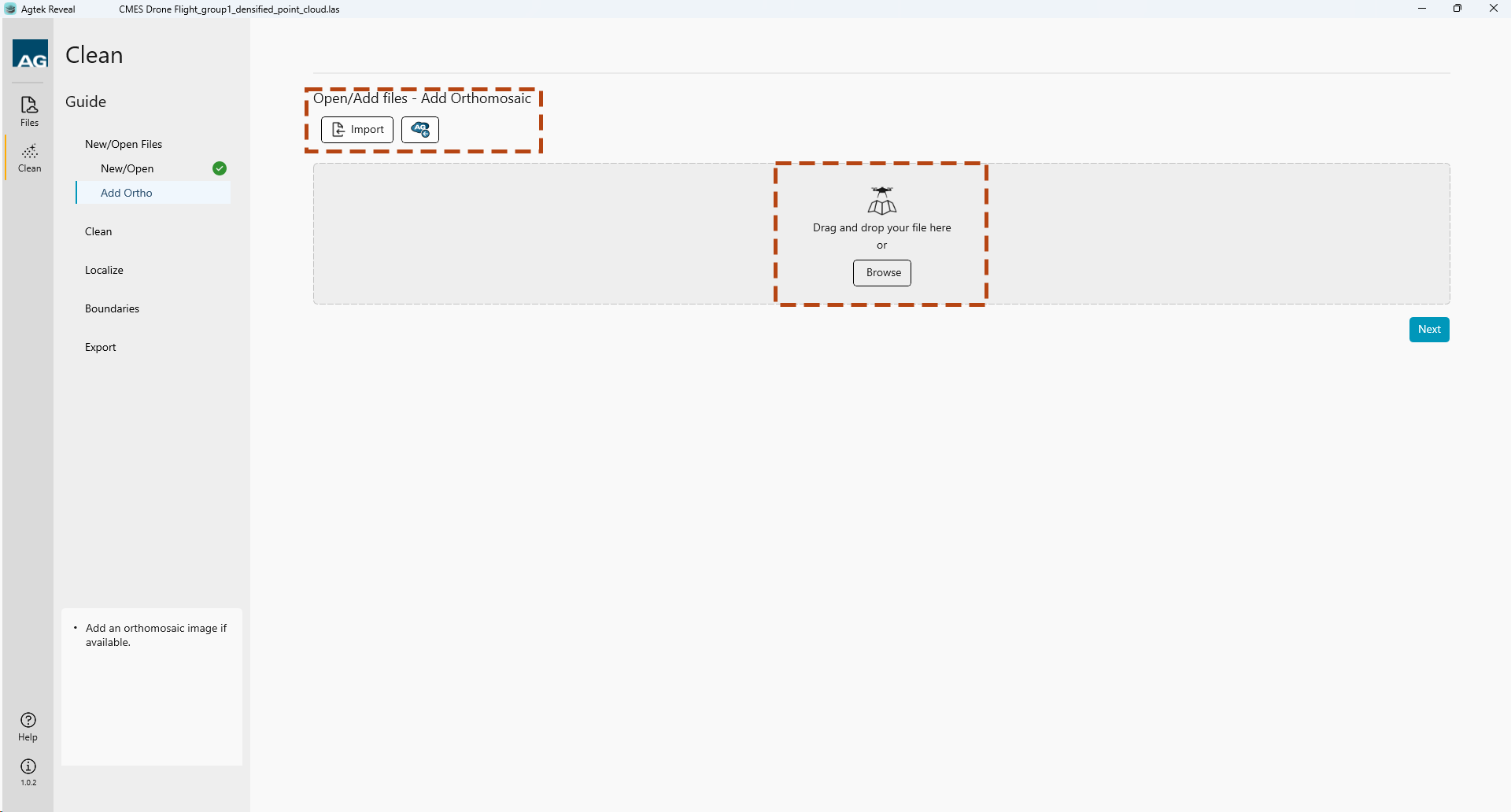
Note: