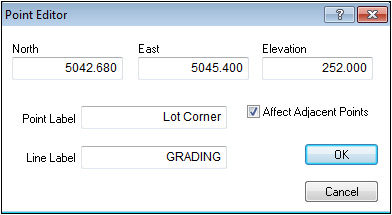
The Point Editor affects only the selected point. There are several ways to display the Point Editor. To edit the Line or Elevation Label, select the point and press the Right Mouse button to display the menu or double-click on the point to display the Point Editor (if it is a single point). If the point is part of a line, select the line and double-click the point as displayed on the Elevation Dialog on the right side of the screen. The Point Editor is the appropriate editor when the selected line slopes from one entered point to another and the elevation is not constant.
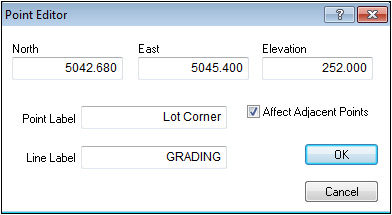
The Point Editor allows you to change the North, East, and Elevation of the point as well as the Point Label and Line Label for the selected point.
North |
The northing coordinate for the point. |
East |
The easting coordinate for the point. |
Elevation |
Changes the selected point's elevation. |
Point Label |
Assigns the point label to the selected point. |
Line |
Assigns a label to the point. If the point is part of a line, the entire line is assigned the label. This label is independent of any point labels already assigned. |
Affect Adjacent Points |
This causes any line attached to the currently selected point to also be modified at the point where they connect. |
A few shortcuts to edit a single point are listed below. |
|
|
|