Earthwork 4D can open a variety of file types. Below is a list of available file types which can be imported.
Earthwork Files |
(*.esw, *.dxf, *.dwg, *.esz) |
AGTEK EarthWork Files |
(*.esw) |
AGTEK EarthWork Zip Files |
(*.esz) |
AGTEK Highway Files |
(*.cgo, *.rds, *.rog, *.rcs) |
AGTEK Mobile Files |
(*.adf) |
AutoCAD Files |
(*dxf, *.dwg) |
NEZ Text Files |
(*.agt, *.csv, *.txt) |
LandXML |
(*.xml) |
Trimble TTM Files |
(*.ttm) |
Topcon Files |
(*.tn3, *.ln3) |
Microstation |
(*.dgn) |
Background Images |
(*pdf, *.tif, *.jpg, *.png, *.gif, *.bmp) |
Google Earth Files |
(*.kmz, *.kml) |
Print Preview Files |
(*.aip) |
All Files |
(*.*) |
Open begins by selecting pressing the Open Button ![]() on the Selection Tool Bar, or by
selecting Open from the File menu.
When selected the Open window displays.
on the Selection Tool Bar, or by
selecting Open from the File menu.
When selected the Open window displays.
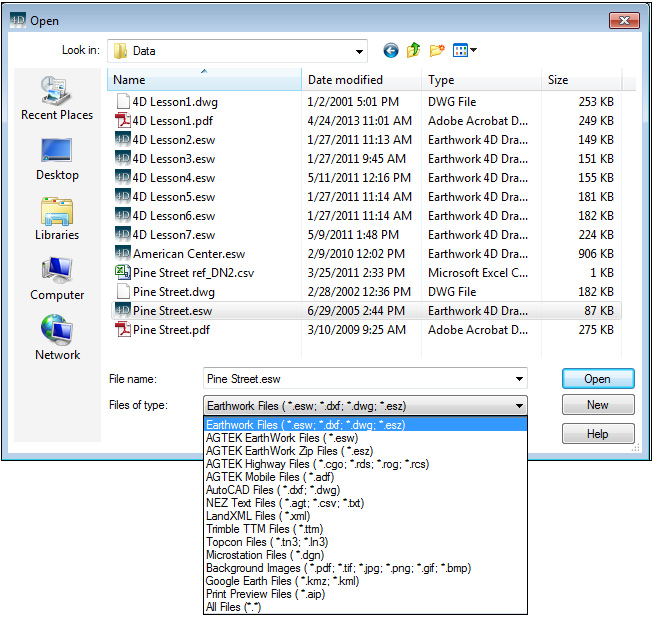
Use the drop-down menu to choose the desired file type. All files with the selected type display in the window. Select the file and press the Open button.
![]()
AGT and AutoCAD Files (.dxf, .dwg, .agt, .csv, .txt)
AGT and AutoCAD files all open using Import Mode. All available CAD files (.dxf and .dwg) and AGT files in that directory appear in the window. Change the directory path and select the file from the list in the window. The name then displays in the File Name text box. Press the Open button to get the file. The screen switches to Import mode allowing you to transfer the data to the appropriate surface. Select the data and transfer it to the corresponding surface and layer. Go to for more information on transferring data.
![]()
LandXML Files (.xml)
LandXML files may be imported into Earthwork and Highway. LandXML files may contain surfaces, alignments, and cross sections.
![]()
Trimble and Topcon Files (.ttm, .tn3)
TTM (Trimble) and TN3(Topcon) are trimesh files. Any editing of the surface will cause AGTEK to re-write the triangular mesh which was just opened.
![]()
Background Images (.pdf, .tif, .jpg, .png, .gif, .bmp)
Background image files may be imported for on-screen data entry.
![]()
Print Preview Files (.aip)
Opening an AIP file automatically switches the program over to the Print Preview Page.