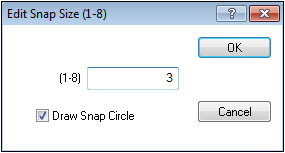
Video Links: Snap Options
Snap |
The Snap options toggles On and Off the snap feature. The keyboard shortcut is the S key. The status of Snap can be seen as either Black (on) or Gray (off) in the left side of the status bar. |
Snap Size |
Changes the radius of the snap circle size. The Snap Circle is an invisible perimeter surrounding the mouse pointer or cross-hairs. Points outside the perimeter can not be snapped to. When selected, the Edit Snap Size window displays. |
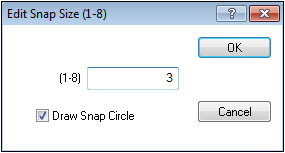
Type in the a new Snap Size between 1 and 8 in the text box and press the OK button.
Check Draw Snap Circle if you want to display the snap circle around the arrow or cross-hairs when snap mode in enabled.
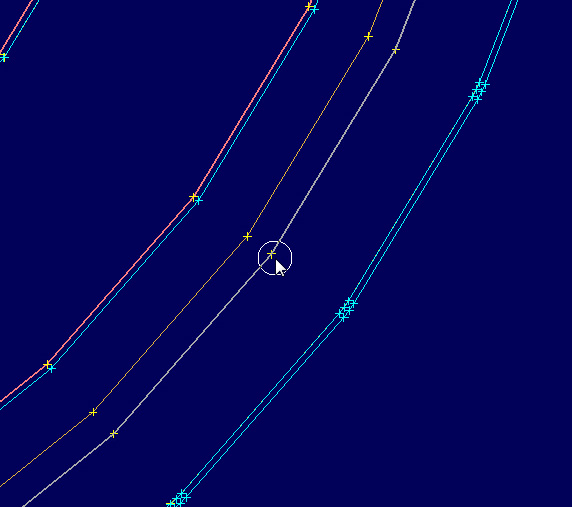
Depending on the screen resolution, you may need to adjust the size of the snap circle.

If the snap circle is too small, it may be difficult to snap to a line. If the circle is too large, you may snap to lines unintentionally.