Edit Mode
Entry Mode
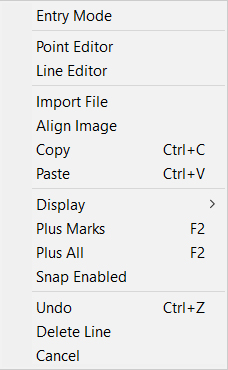
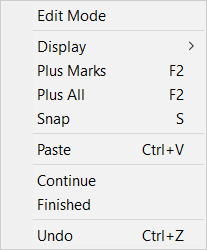
Display Submenu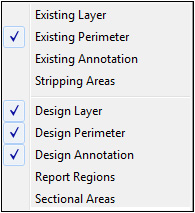
In Edit, Entry and Profile View modes, there is a menu which displays when the right mouse button is pressed. This Right Mouse Menu displays different information depending on which mode it is used. The menu is the same in both Entry and Profile View modes. Below is an example of the different menus followed by commands and functions. Click on the Display Submenu to see it.
Edit Mode |
Entry Mode |
|
|
|
|
|
Display Submenu
|
|
|
Edit Mode |
Switches to Edit Mode. |
Entry Mode |
Switches to Entry Mode. |
Point Editor |
Displays the Point Editor window. |
Line Editor |
Displays the Line Editor window. |
Import File |
Imports the PDF/TIF image of the selected sheet border. If no sheet borders are selected, the File Import dialog window displays. |
Align Image |
This command is used to align PDF/TIF images to the job file. |
Copy |
This command is used to Copy the selected data to the clipboard to be pasted to a different surface or layer. |
Paste |
This command is used to paste the data selected in the Copy command. |
Display |
Opens the Display Submenu allowing different layers to be turned on and off. |
Plus Marks |
Toggles the display of plus marks on the lines in the currently selected layer. |
Plus All |
Toggles the display of plus marks on the lines in all displayed layers. |
Snap Enabled |
Toggle on and off the proximity snap function. |
Undo |
Reverses the last command. |
Delete Line |
Deletes the currently selected line(s). |
Cancel |
Closes the menu. |
Note: The Snap command is not available on the Right-Mouse Menu when Tablet_Entry is enabled on the Options_Menu.