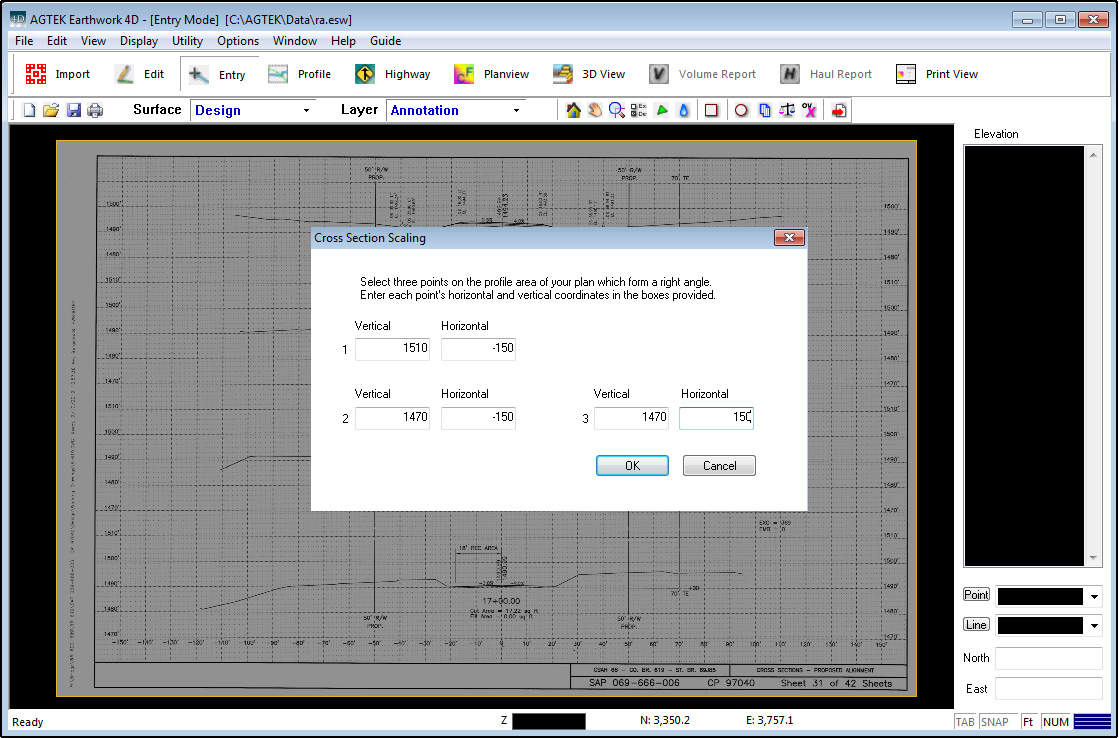
This command is used to trace cross sections from a PDF/TIF file. You must be in Entry Mode to access the Trace Cross Sections option.
Video Links: Basic PDF Cross Section Entry, Vector PDF Cross Section Entry
Raster PDF Files
Before tracing the cross sections, the image must be scaled using the elevations and horizontal distances established on the cross sections.
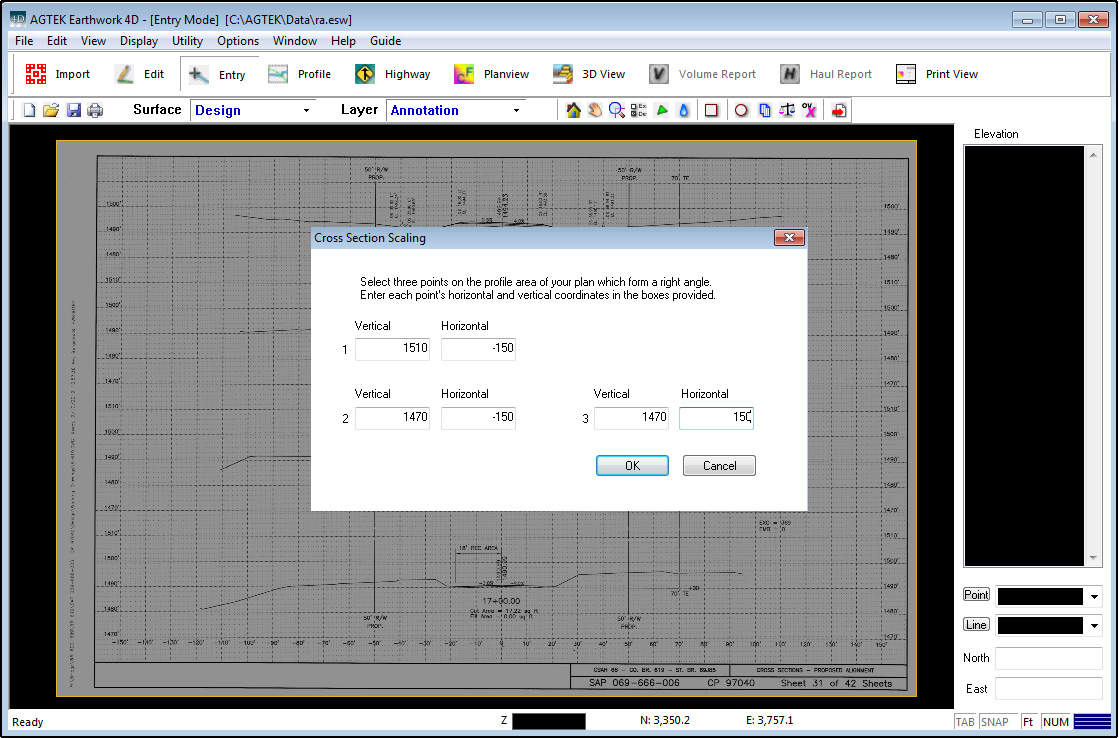
Enter the elevations and horizontal offsets to scale the cross sections. You may enter the actual values, or just the difference between the points for scaling.
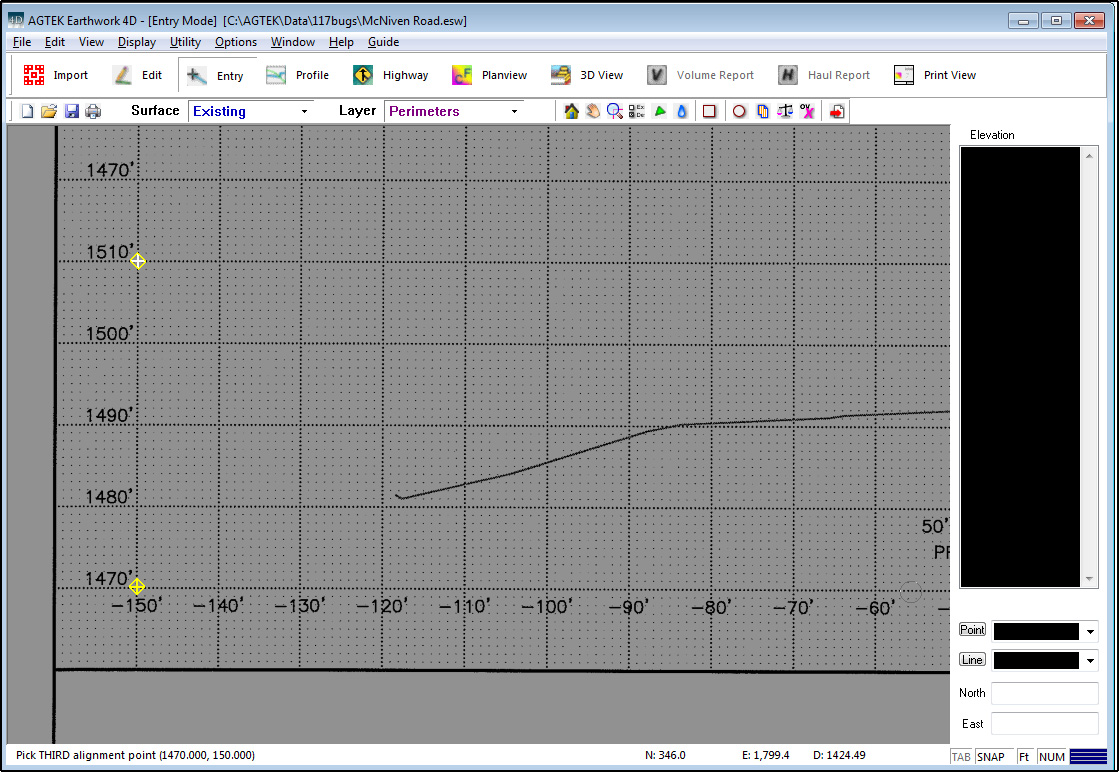
Position the cursor over the designated points on the screen and left click to enter the points.
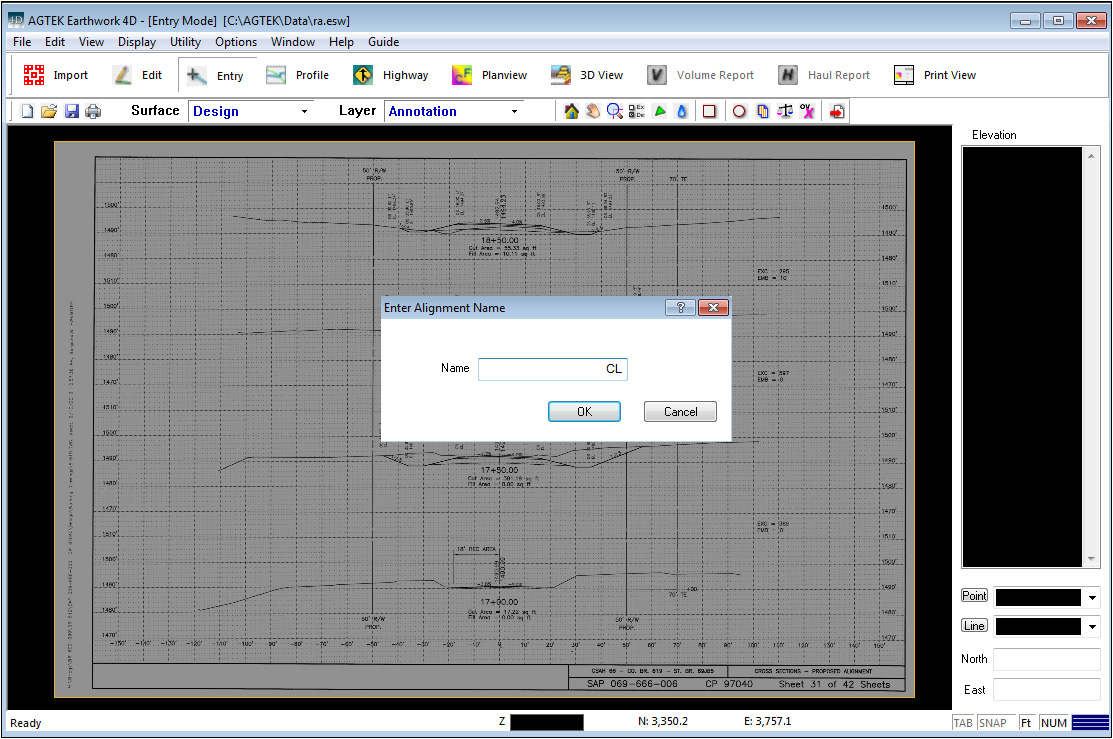
Enter the desired name for the alignment, or select the desired alignment if one already exists.
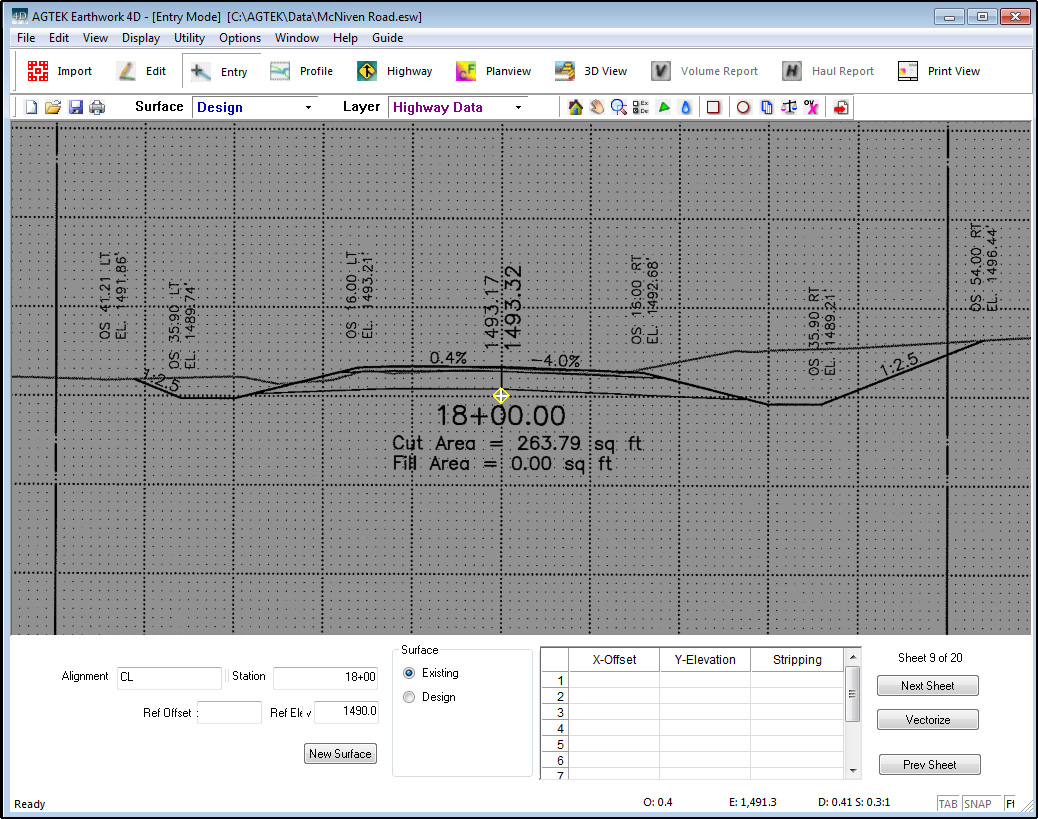
Enter the station number and reference elevation. The reference elevation may be any elevation on the selected station. Position the cursor at the intersection of the horizontal reference 0 and the reference elevation. Left click to enter the point.
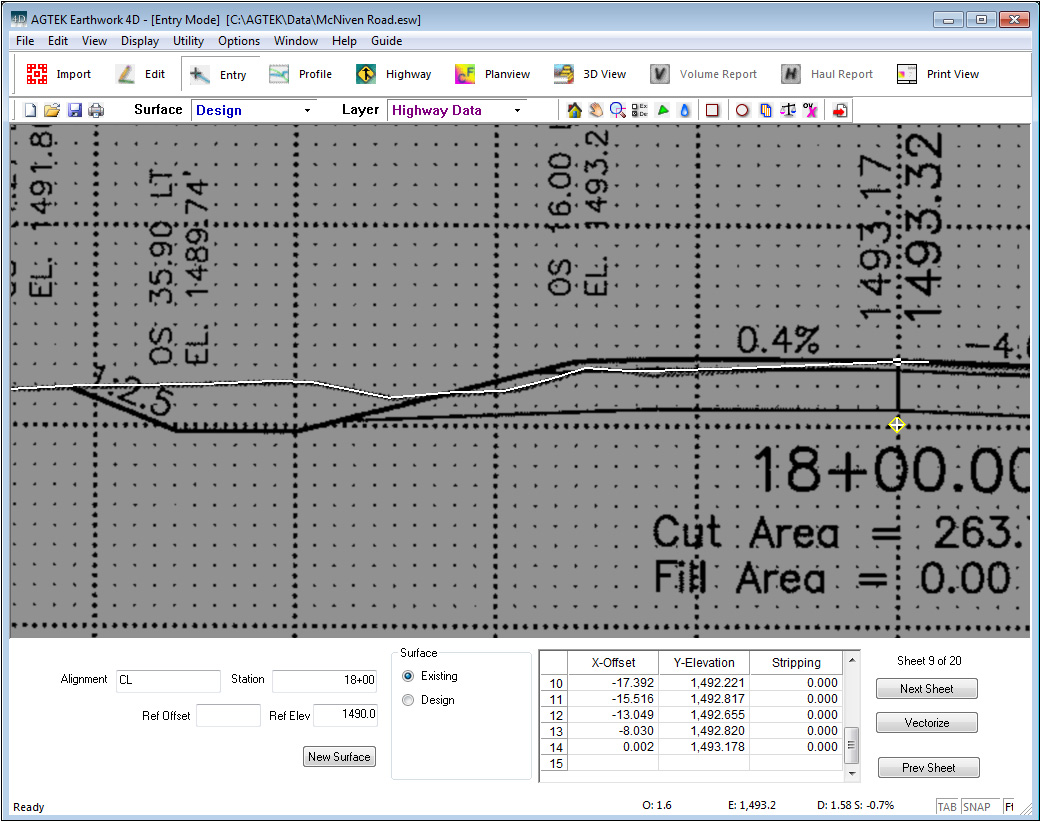
Trace the existing ground line from left to right. You may verify the scale is correct by checking the horizontal and elevation values while entering the cross section. Right click to end.
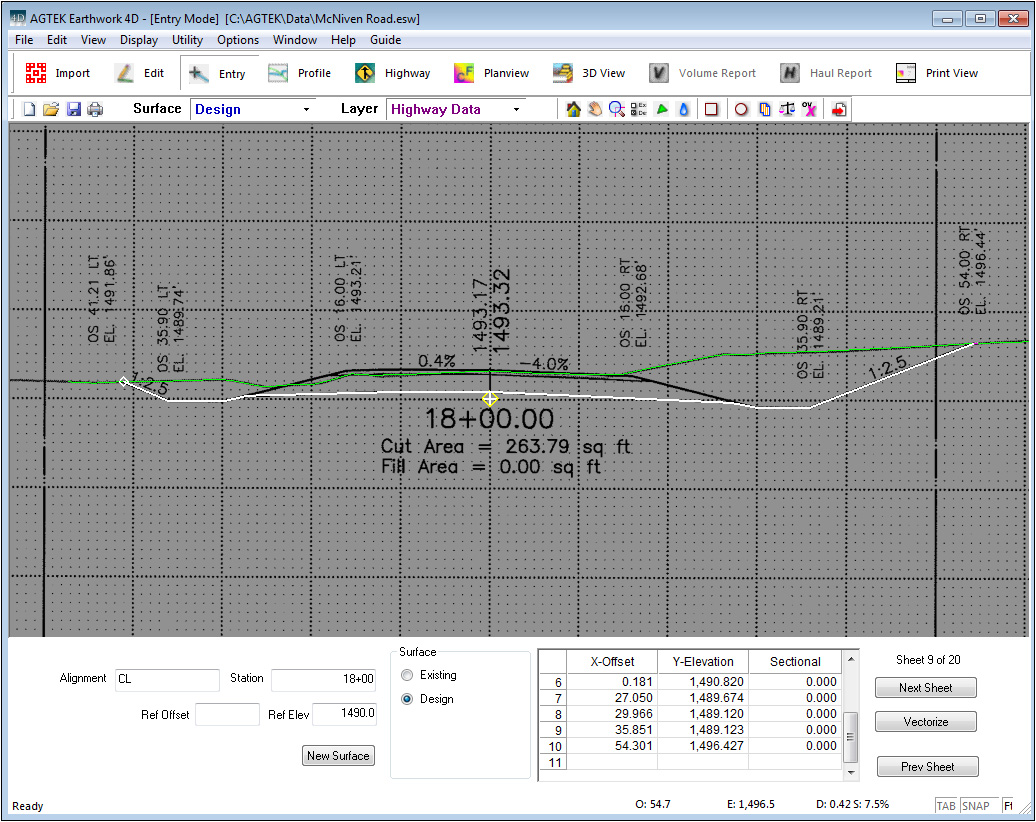
Trace the design ground line from left to right. Right click to end.
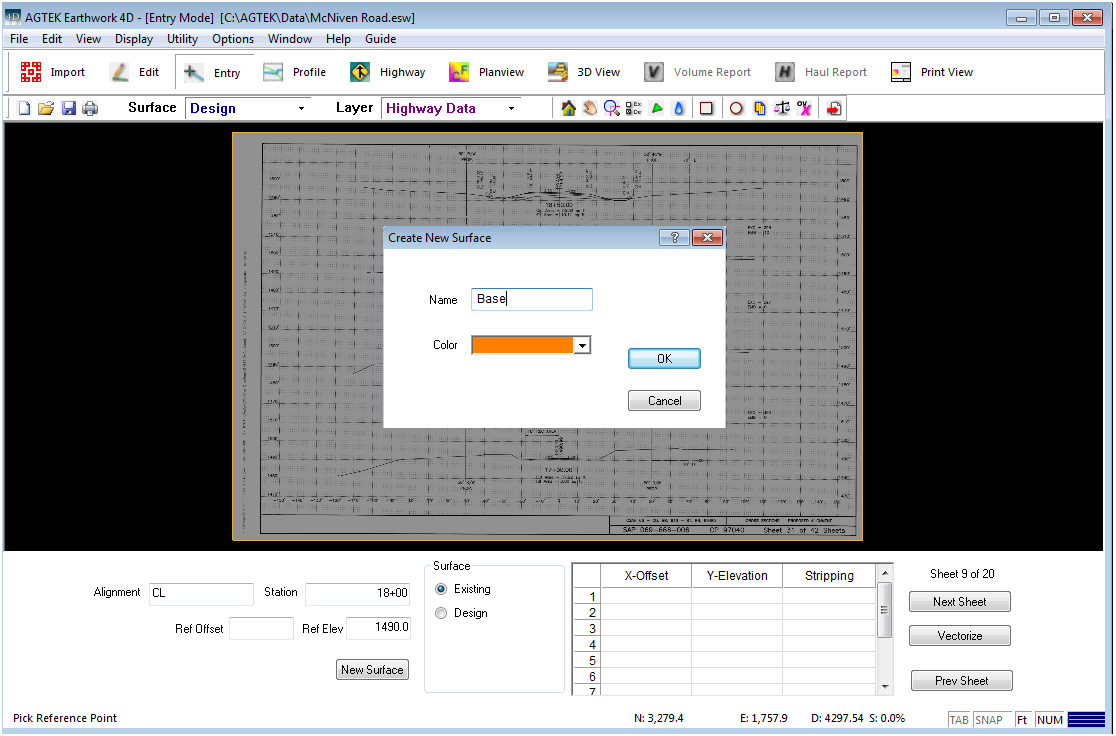
Additional surfaces may be added during cross section entry. Click the New Surface button to add the new surface. Enter the desired name for the new surface. Click OK.
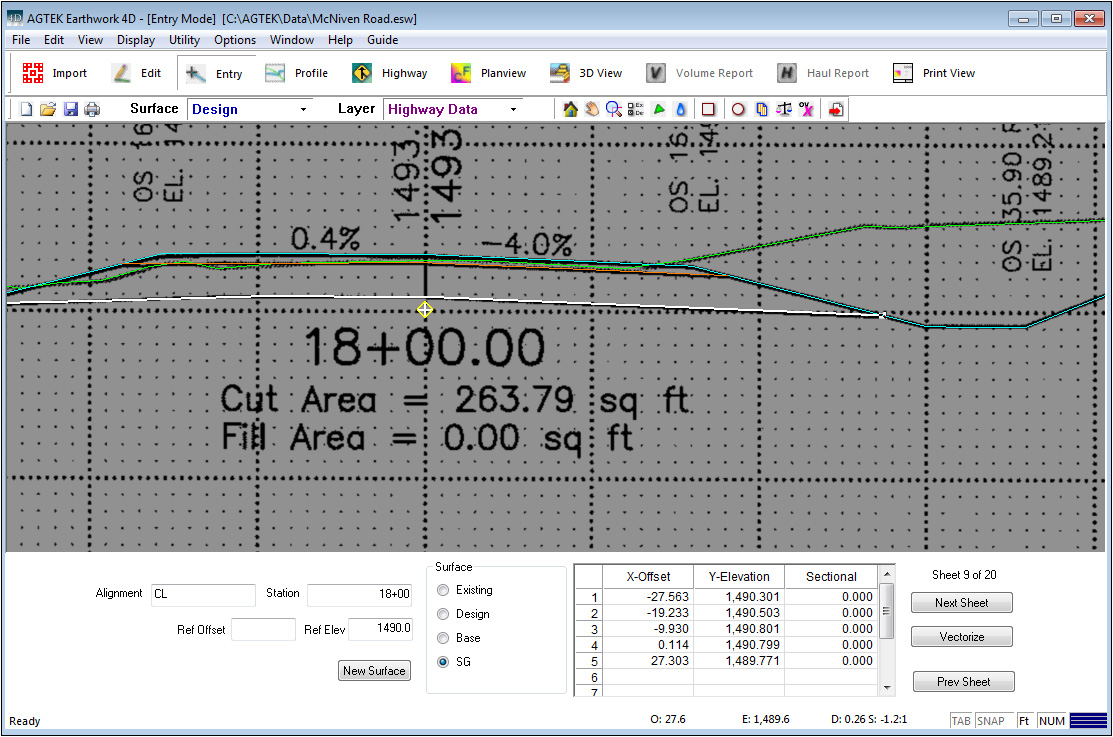
Trace all surfaces in the correct sequence. You may snap to previously entered surfaces using the F8 and F6 keys as needed.
Vector PDF Files
If the PDF file is a Vector PDF, you may use the Vectorize command to create lines that may be used to snap in the desired data rather than tracing the lines.
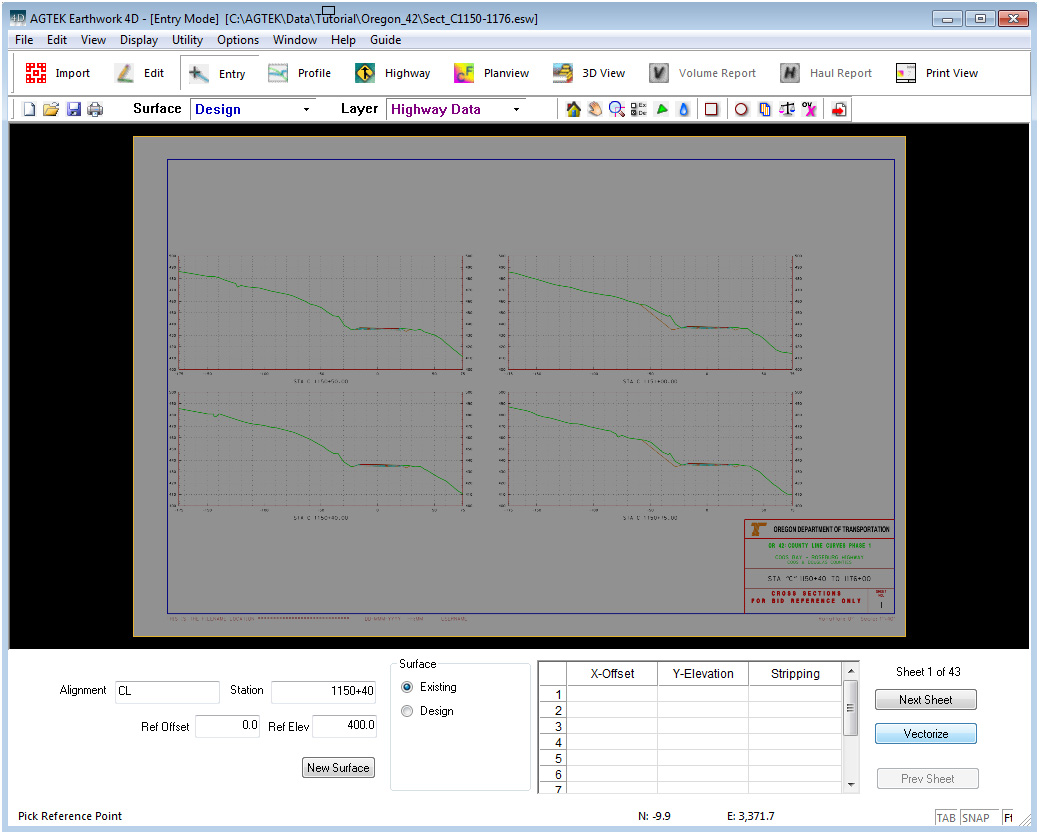
To vectorize the PDF file, click the Vectorize button. The program will switch to Import mode and the lines will be generated.
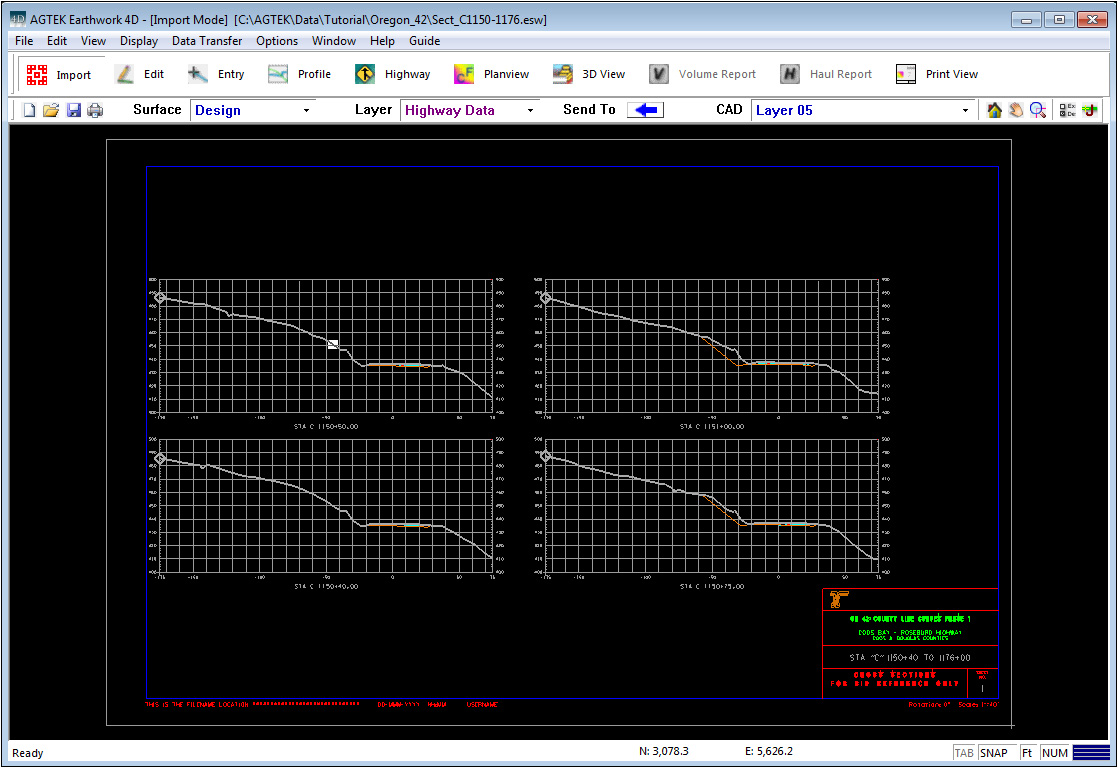
Press the T key on the keyboard to hide the image to see the vector data more clearly. Click the Join icon to join the selected layer. Transfer the desired lines to the Highway Data layer.
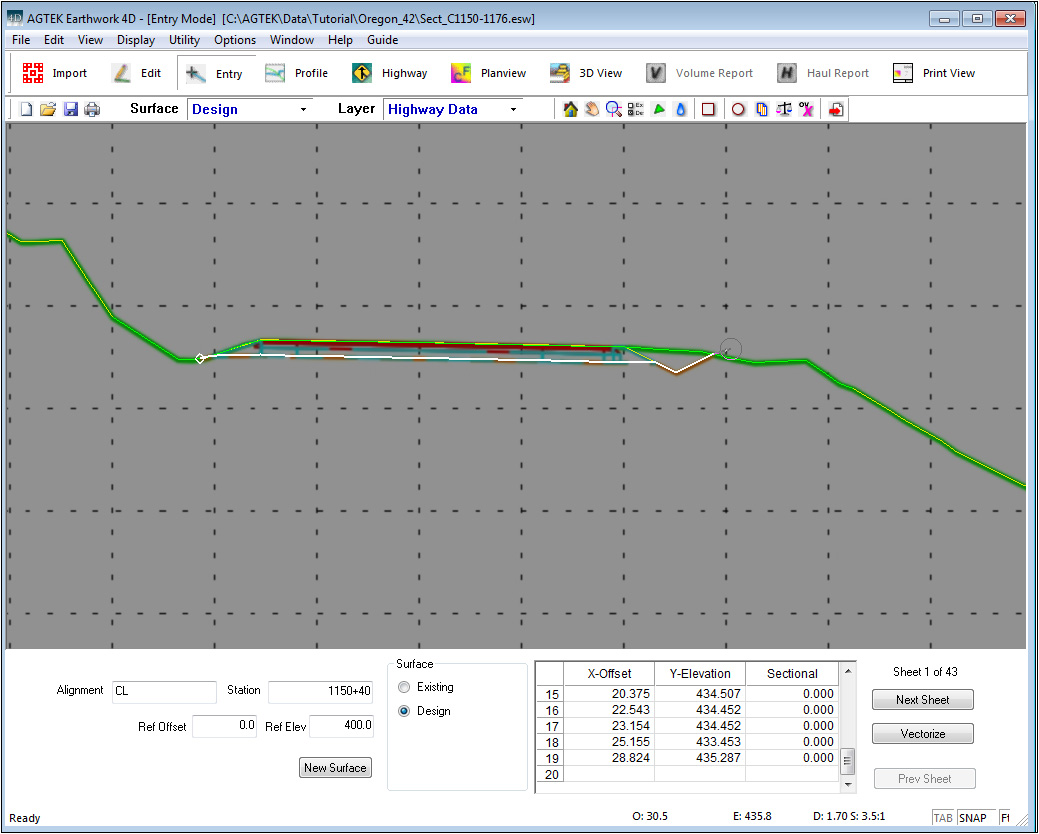
You may use the Snap and Line Snap features to enter the data using the vector data as a reference.