Earthwork 4D calculates volumes in the 3D View window by comparing the Reference surface with the Difference surface within the Calc Area.
Report Regions are used to control the extent of the Volume Calc. Report Regions are entered in Entry Mode in the Report Regions Design surface layer. In 3D View mode, all design perimeters can be selected and the undefined area included by using the Calc Area button.
![]() Calc Area
Calc Area
Press the Calc Area icon on the toolbar or choose Volume Area from the Utility menu. All design perimeters are enclosed by an un-named report region.
Note: Before calculating the volumes verify that the correct surfaces are selected for comparison.
![]() Starting the Volume Calculation
Starting the Volume Calculation
The Volume Calc is started by pressing the Volume button on the Utility Toolbar or by choosing Calc Volume from the Utility menu. During the volume calculation the cross sections display at the bottom of the screen with blue representing the Reference and Green the Difference. A line displays on the overlay showing the corresponding location of the cross section. The calculation can be paused by pressing the Spacebar or aborted by pressing the Esc key. When paused, the I key on the keyboard will move across the site incrementally. Pressing the spacebar again will resume the volume calculation. When the calculation completes, the following window displays.
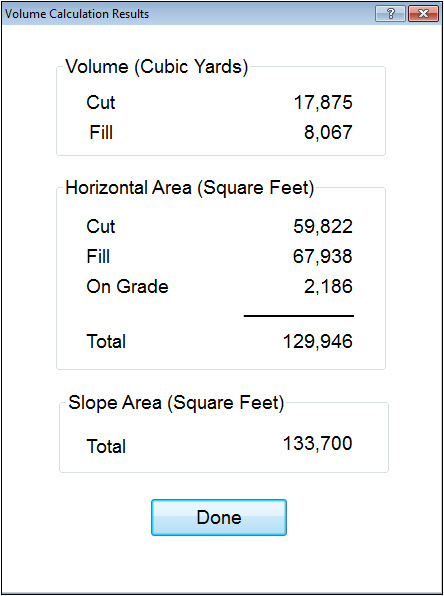
Also see: Volumes Report