For the most part, Edit Mode and Entry Mode have similar screen appearances. Typing E on the keyboard toggles between these two mode. Below is a general description of attributes found on these screens.
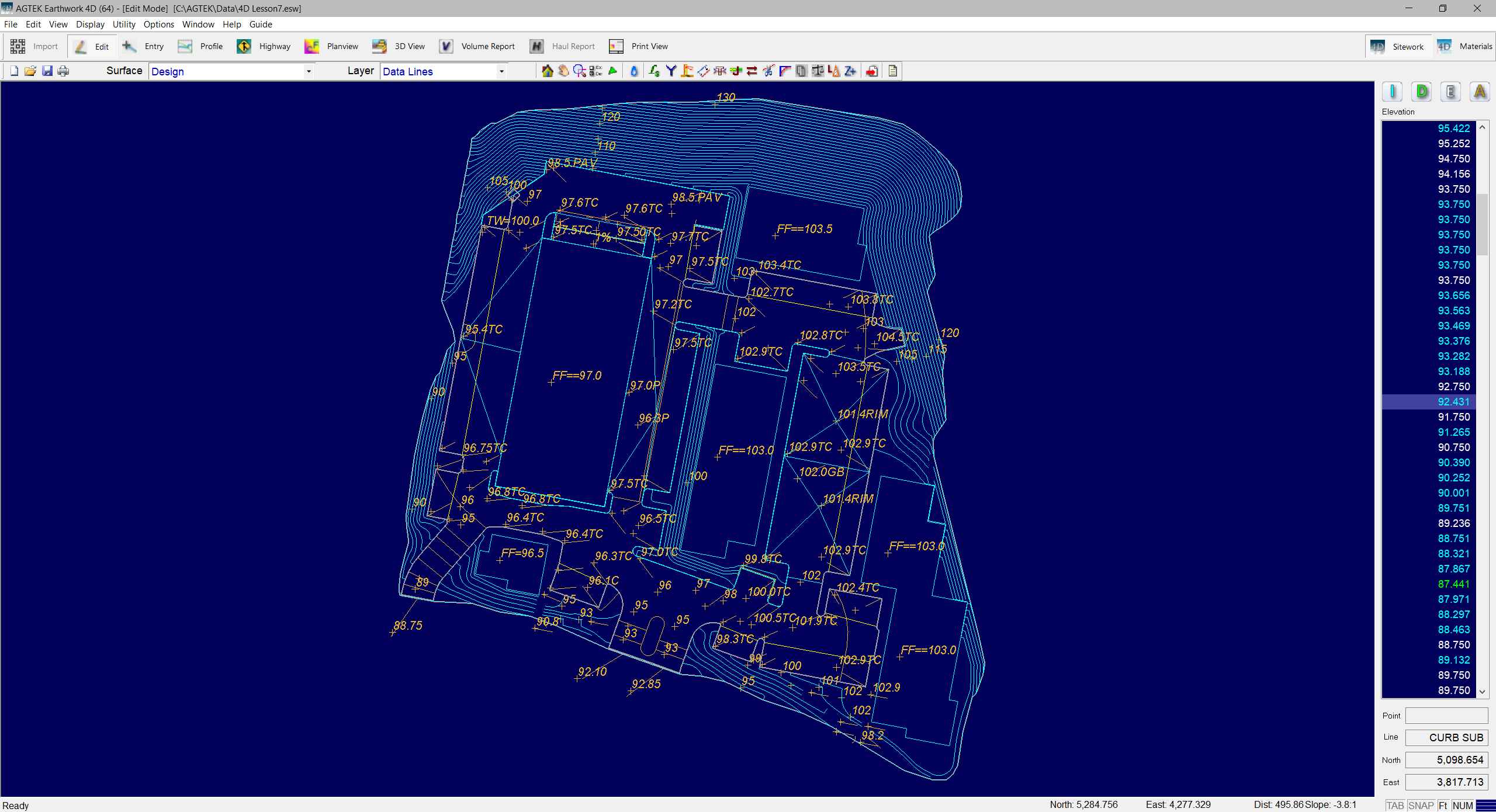
Overlay
The Overlay is the two-dimensional plan view of the data. The overlay data is color coded by its Earthwork 4D layer. Light Blue represents Design Surface Data Lines which have elevation and are used to create the 3D surface. Green represents Existing Surface Data Lines used to create the 3D Surface. Brown represents the Annotation Lines which have no elevation and are not used to form the 3D surface. Data in layers being transferred from CAD Transfer Mode is automatically sent to the Annotation layer if it has no elevation. Typing O on the keyboard toggles the display of the overlay.
![]()
Selection Toolbar

The toolbar allows you to switch to different modes, print, save files, and displays the currently active surface and the layer. Also see: Selection_Toolbar and Surfaces.
![]()
Utility Toolbar
The displayed functions on the Utility Toolbar change according to which mode you are in. Also see: Utility_Toolbar
![]()
Terrain
Terrain is the three-dimensional representation of a surface’s data lines. To view the terrain, select one of the design or existing contour lines with elevation. Typing T on the keyboard toggles the display of the terrain. The terrain is not visible in Entry Mode.
![]()
Elevation
The Elevation Dialog shows information on the selected line. Also see: Entry Mode and
![]()