The Save As command has different function depending on which mode is currently active. Below is a description of how Save As works in the different modes.
![]()
|
|
|
|
![]()
Displays the Save As Window with the current name highlighted allowing the file saved with a different name.
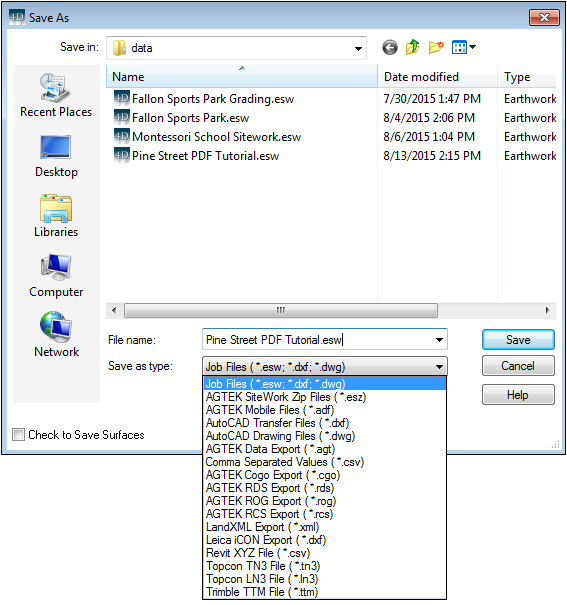
Select the file type from the pull-down list.
Type in a different name in the text box. Press the Save button to save the file.
![]() DXF and DWG file formats are exported using the CAD File Exporter.
DXF and DWG file formats are exported using the CAD File Exporter.
![]() For more information about TTM and TN3 files, see Exporting TTM and TN3 Files
For more information about TTM and TN3 files, see Exporting TTM and TN3 Files
![]()
On the Print Page, the Save As command allows you to save the Page Preview File (*.aip) as a different name with the current name highlighted.
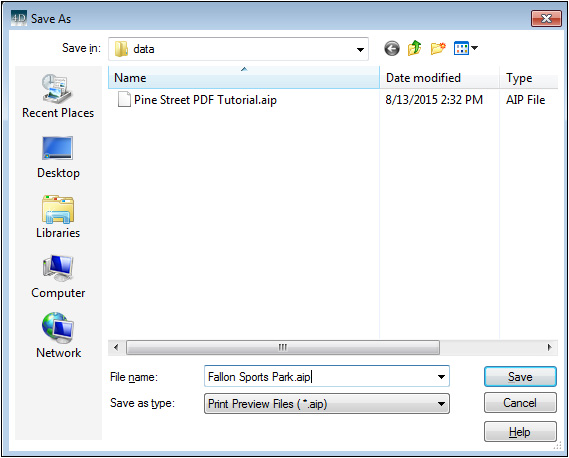
Type in a new name and press the Save button to save the file.
![]()
In the Volume and Haul Report Modes, the Save As command is used to save the job file with a different name or to save the report data as a .XLS file. The .XLS file can be opened using Excel or other spread sheet programs.
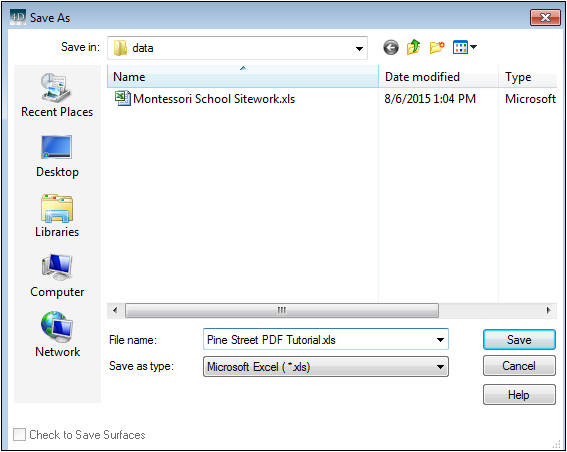
Change the Save as type: to Microsoft Excel (*.xls). The file defaults to the same name as the current job and saves it in the current working directory unless otherwise specified. Press the Save button to save the file.
Also see: Exporting Volume Reports