Video Links: Save ESZ File
The Save As command has different function depending on which mode is currently active. Below is a description of how Save As works in the different modes.
![]()
![]()
Displays the Save As Window with the current name highlighted allowing the file saved with a different name.

Select the file type from the pull-down list. The Save As command will only save Job Files in ESX format. The ESX file is a compressed file which allows you to also attach the PDF plan sheets.
If you want to change the default save options, check the Save Options box..Click Save.
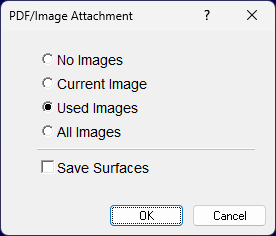
Check the desired option. You may choose to save No Images, only the Current Image, Used Images, which are all images used in the file, and All Images, which attaches the entire PDF bundle.
![]() All other file formats are exported using the File
Export Menu.
All other file formats are exported using the File
Export Menu.
![]()
On the Print Page, the Save As command allows you to save the Page Preview File (*.aip) as a different name with the current name highlighted.

Type in a new name and press the Save button to save the file.
![]()
In the Volume and Haul Report Modes, the Save As command is used to save the job file with a different name or to save the report data as a .XLS file. The .XLS file can be opened using Excel or other spread sheet programs.
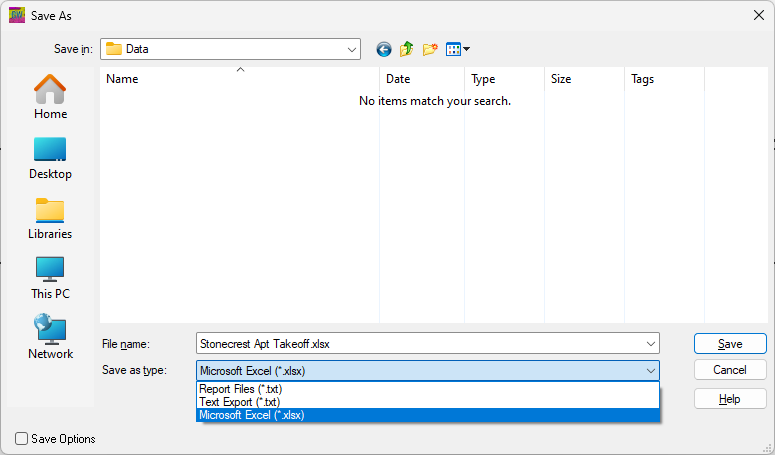
Change the Save as type: to Microsoft Excel (*.xls). The file defaults to the same name as the current job and saves it in the current working directory unless otherwise specified. Press the Save button to save the file.
Also see: Exporting Volume Reports